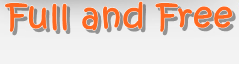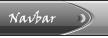Site MenuFor VisitersChat BoxPollsStatistic
Total online: 1 Guests: 1 Users: 0
Advertisement |
Download Best Software From Our Website
0
657
HOW TO BLOCK UNWANTED MAILS IN GMAIL YAHOO HOTMAIL. Do you want to block those annoying offers and newsletters that reach your inbox? Well here is a way to block all those unwanted and annoying emails that you do not want to see or read! With this trick you can block individual email address or the whole domain from which you do not want the emails to come from. Here are the step-by-step instructions to do this. For Gmail 1. Login to your account 2. At the top-right corner, click on Settings 3. Under Settings, click on Filters 4. You’ll now see an option “Create a new filter“, click on it 5. Now in the From field enter the email address from which you do not want to receive the emails For ex. you may enter micheal@gmail .com in the From field to block all incoming emails from this address. However if you want to block the whole domain then use the following syntax: *****@abc.com. Now all the incoming emails from the domain xyz.com will be blocked. 6. Click on Next Step, select the action you’d like to take on the blocked emails. You may select the option Delete it so that the blocked email is moved to trash. To unblock the email, all you need to do is just delete the filter that you’ve created. For Yahoo 1. Login to your account 2. At the top-right corner, click on Options 3. A drop down menu appears, now click on More options 4. In the left panel select the option Filters and click on create or edit filters
Code 5. Now click on Add 6. In the next screen, give a name to your filter and in the From header field enter the email address that you want to block. Fox ex. micheal@gmail.com or if you want to block an entire domain then just enter @abc.com. Dont enter *@abc.com. Select the option Move the message to: Trash and click on Save Changes. For Hotmail 1. Login to your account 2. At the top-right corner, click on Options 3. A drop down menu appears, now click on More options 4. Click on Safe and blocked senders link under Junk e-mail 5. Now click on Blocked senders 6. Type in the email address that you want to block under blocked e-mail address or domain field. For ex. Enter john@yahoo.com to block the individual email address or just enter abc.com to block the entire domain. That’s it. You no longer receive those annoying emails in your inbox. Keep your inbox clean and tidy . I hope this post helps. pass your comments! Tips and Tricks
 Tips and Tricks | Tips and Tricks |
 Added by: Saifu
| Added by: Saifu
| Tags:
| Rating: 5.0 | 1 Tags:
| Rating: 5.0 | 1
Related News :
|
User PanelTechnoTreat Fan PageSite TranslatorYour TimeCalenderVisitorsFriends Links
Just Downloads | Web Directory | Add Url-Add Link Aloox | Website Traffic | free directory | Free Link Exchange | Download Warez | Add Url-Add Link Aloox - Softwares | .:VNDownload.Org:. | Full Downloads | business for sale uk | Dmegs Web Directory | Full Download | Downloads World | Full Free | Rapidsoft4u |DJMaza| Squidoo| Click to Earn |
||||||||